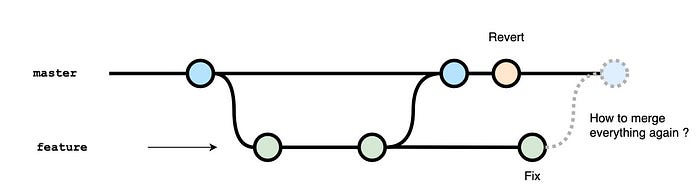
In Git, git revert is a command used to create a new commit that undoes the changes made by a specific commit or commits, effectively reverting the repository's state back to how it was before those changes were introduced. Unlike git reset, which alters commit history, git revert works by creating a new commit that inversely applies the changes introduced by the specified commit(s).
Git revert is similar to git reset, but the approach is slightly different. Instead of removing all the commits in its way, the revert ONLY undoes a single commit by taking you back to the staged files before the commit.
Here’s a basic overview of how git revert works:
Identify the Commit to Revert: Determine the commit(s) that introduced changes you want to revert.
Use Git Revert Command: Execute the
git revertcommand followed by the commit hash or range of commits you want to revert.Resolve Conflicts (if any): Git may prompt you to resolve conflicts if the revert conflicts with subsequent changes in the repository. Resolve conflicts as needed and continue the revert process.
Commit the Revert: Once conflicts are resolved (if any), Git will open a text editor for you to provide a commit message for the new revert commit. Save and exit the editor to complete the revert process.
👉 When should I use git revert?
git revert is useful when you want to undo commits that have already been pushed to a remote repository. It is a safe option because it does not destroy any commits and leaves a clear record of the changes made in the repository.
It is important to note that git revert can only undo commits that have not been merged into other branches. If you want to undo commits that are part of a merged branch, you should use git reset or another method to remove the commits.
The basic syntax for git revert is:
git revert <commit>
You can also revert multiple commits by specifying their hashes:
git revert <commit1> <commit2> ...
<commit> can be a single commit hash, a branch name, or a range of commits (specified using ..).
It’s important to note that git revert does not erase history but rather adds new commits to undo the changes introduced by previous commits. This makes it a safer option for reverting changes, especially in shared repositories where altering history using commands like git reset can cause conflicts for other collaborators.
Here’s an example of using git revert to revert a single commit:
touch test.py data.py
After creating those files, we need to add them to the modified version staging area.
git add test.py data.py
Before moving on, let’s have a look at the status by running the following command.
Before moving on, let’s have a look at the status by running the following command.
git status
Changes to be committed:
(use "git rm --cached <file>..." to unstage)
new file: test.py
new file: data.py
We can observe that the two files have been added, now, we can commit the changes.
git commit -m "Added the data script files"
[master (root-commit) eae84e7] Added the monitoring script files
2 files changed, 0 insertions(+), 0 deletions(-)
create mode 100644 test.py
create mode 100644 data.py
Now, let’s imagine that the previous commit was not intentional, and we want to get rid of it.
git revert eae84e7
[master c61ef6b] Revert "Added the data script files"
2 files changed, 0 insertions(+), 0 deletions(-)
delete mode 100644 test.py
delete mode 100644 data.py
This command will create a new commit that undoes the changes introduced by the commit with the hash eae84e7.
Let’s have a look at the log of the commits:
git log
commit c61ef6b4e86f41f47c8c77de3b5fca3945a7c075 (HEAD -> master)
Author: Megha <megha@gmail.com>
Revert "Added the monitoring script files"
This reverts commit eae84e7669af733ee6c1b854f2fcd9acfea9d4a3.
commit eae84e7669af733ee6c1b854f2fcd9acfea9d4a3
Author: Megha <megha@gmail.com>
Added the monitoring script files
From the log, we can notice that a new commit has been created with the New ID c61ef6b4e86f41f47c8c77de3b5fca3945a7c075 to reverse the original commit with the ID eae84e7669af733ee6c1b854f2fcd9acfea9d4a3.
